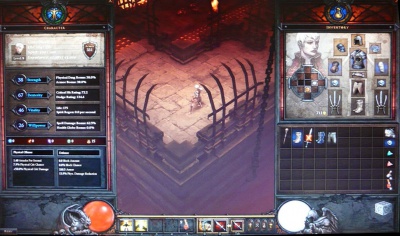Difference between revisions of "Interface"
(→Control Icons) |
(Undo revision 60668 by Diabloadmi (talk)) |
||
| (52 intermediate revisions by 10 users not shown) | |||
| Line 1: | Line 1: | ||
| − | The belt interface in Diablo III is an evolutionary improvement on the versions seen in Diablo I and Diablo II. The form and function will be familiar to players experienced in the other games, but there are a few major changes in Diablo III that make the controls easier to use, but also guide players to operate the game as the [[D3 Team]] intends. | + | {{BC}} |
| + | The '''User Interface''', often abbreviated to '''UI''', term for the game controls, buttons, icons, window layout, input types and everything else that players manipulate to control their [[character]] or view to see the relevant [[Statistic|stats]] of characters, [[item]]s, [[monster]]s and everything else in the game. | ||
| + | |||
| + | |||
| + | |||
| + | '''Diablo III Interface elements:''' | ||
| + | * [[Interface|The Belt Interface]]. | ||
| + | * [[Inventory]] | ||
| + | * [[Skills and traits window]] | ||
| + | ** [[Skill tree]]. | ||
| + | * [[Artisans|The Artisans window]]. | ||
| + | * [[Quests window]] | ||
| + | ** [[Lore window]] | ||
| + | |||
| + | |||
| + | |||
| + | ==Diablo III Interface== | ||
| + | The "belt" interface in ''[[Diablo III]]'' is an evolutionary improvement on the versions seen in ''[[Diablo I]]'' and ''[[Diablo II]]''. The form and function will be familiar to players experienced in the [[:Category:Games|other games]], but there are a few major changes in ''Diablo III'' that make the controls easier to use, but also guide players to operate the game as the [[D3 Team]] intends. | ||
| + | |||
| + | It's no longer actually the "belt," since [[belts]] in Diablo III are just another piece of armor; they do not have any special role as potion-holding devices. | ||
| + | |||
| + | * See the [[:Category:Interface|Interface Category]] for articles on the game controls, menus, inventory, and more. | ||
| + | |||
| + | [[File:Belt-interface-jan2012a.jpg|center|frame|The most recent interface overhaul: added [[TP]] button, dedicated potion button, removed Character window. Beta patch 10, January 2012.]] | ||
==Function== | ==Function== | ||
| + | [[File:Interface-wizard-arena2.jpg|thumb|500px|A Wizard's Interface, October 2010.]] | ||
| − | The | + | The way the controls work has been modified somewhat in ''[[Diablo 3]]''. |
| − | The | + | The usual control method is to put active skills, ones your character will be using constantly, on the mouse buttons. |
| + | * The '''left mouse button''' (LMB) skill remains there all the time, unless/until you drag another skill down to replace it. | ||
| + | * The '''right mouse button''' (RMB) has two skills; you switch between them by clicking the '''Tab '''button, or by rolling the mouse wheel. These are usually the secondary skills, but ones you wish to use almost constantly. | ||
| + | ** The visual aspect of the Tab skill was removed in mid-2011[http://diablo.incgamers.com/blog/comments/blue-offers-diablo-iii-interface-explanations] though the function was preserved at that point. | ||
| + | * The '''1234''' buttons cast whichever skills are mapped to those buttons, targeting the spell for where the cursor is pointing, just like a mouse click. These are generally summoning or buff skills, but can also be direct attack skills. | ||
| + | ** You may also map potions, elixirs, or scrolls to the 1234 buttons. | ||
| + | * The '''5''' slot holds healing potions. If you use up all of one quality level, any other healing pots in your inventory will automatically fill the 5-slot. | ||
| − | + | [[Cast]]ing a [[spell]] or [[skill]] from the 1234 buttons works just like casting it from the mouse button. You could, in theory, play entirely with the 1234 keys, only using the mouse to target. Generally, players put support skills on the 1234 buttons. [[Summon]]ing spells, [[buff]]s, [[debuff]]s, and so forth. Direct attack skills can be mapped there as well; it just takes some practice to get used to casting these with keyboard buttons, instead of (in addition to) the mouse buttons. | |
| − | == | + | Above the skill bar: |
| + | * [[Buff]] icons appear on the left | ||
| + | * [[Debuff]] icons appear on the right. | ||
| + | |||
| + | |||
| + | ==="Always Move" Button=== | ||
| − | + | A fan suggested an "always move" button via the European B.net forums, and the idea was good enough that the developers decided to implement it[http://diablo.incgamers.com/blog/comments/an-always-move-button-suggestion-approved] into the game. It will not be in the initial launch, but will be added in a patch afterwards. | |
| − | + | <blue>We just wanted to let you all know that this feedback that you have given on a dedicated click to move button is excellent, and we may implement this, the option for this would be unbound by default. | |
| − | + | Sadly, this option would not be ready for when the game is shipped. While it would not be ready for ship if we do end up implementing it, I hope that you are all glad to hear this news ^^ </blue> | |
| − | + | The way this control will work is that the player can depress some key (much as the Shift key is used to repeatedly swing/attack without moving) and while holding that down, they will always move when they left click, even if they have a target highlighted. | |
| − | + | The reason such a button is useful is for characters who map a ranged attack to their left click. (Especially for Wizards in Diablo III who have a Wand equipped, as the [[Throw Wand]] skill is then the default left click.) This is a problem if the player needs to run in a direction, since with a ranged skill on the left click, if anything is targeted the character will stop running and stand there, firing the spell. This can be very bad if a player is trying to escape monsters on a crowded screen. | |
| − | + | ===Controlling the Skills=== | |
| + | [[File:Char-inv-blizzcon10a.jpg|thumb|400px|Character and Inventory windows, Blizzcon 2010.]] | ||
| + | Mapping skills to the controls is very easy in ''[[Diablo 3]]''. You just open the [[skill tree]] and drag skills down to the buttons you wish them assigned to. To change around skills, you drag a new one to an occupied slot (RMB, LMB, Tab, or 1234) and drop it. This puts the previous skill on your cursor, where you can drag it to a new spot or drop it anywhere else to discard it. | ||
| − | + | In late 2009 Blizzard revealed that the entire skill tree design had been redesigned and that skill trees were now basically a thing of the past. The [[skills]] and [[traits]] are now presented in long lists, rather than any kind of branching, prerequisite "tree" design. | |
| + | * See the [[skill tree]] page for more details on this evolving element of the game interface. | ||
| − | |||
| − | + | ====Active Skills Window==== | |
| − | + | In addition to the skill tree, there's an icon that opens the "active skills window." This is a small pop up window that appears just above the belt interface, which displays the icons for the active skills your character can use. Only the active skills; no passives, no skills without points in them yet, etc. This makes it very easy to see which skills can be assigned to the 7 skill places on the belt. | |
| − | |||
| − | |||
| − | |||
| − | |||
| − | |||
| − | |||
| − | |||
| − | [[ | + | ==Appearance== |
| − | + | There are 5 hotkey slots, into which [[skill]] icons or [[potion]]s can be dragged. Hitting that button will immediately activate that skill or drink that potion. By default, the skill slots on the Belt Interface are mapped to the number keys 1-4 and "Q" is used for potions. Any skill placed in one of those slots will be cast the moment you press the corresponding key. | |
| − | |||
| − | |||
| − | |||
| − | |||
| − | |||
| − | |||
| − | The | + | The left click and right click slots are marked by an appropriate little mouse icon. The "Tab" key (and the mouse wheel) switches between two active skills on the right click. Skills are added to these controls by dragging them to the belt interface from the skill list. Newly-added skills are automatically added to the hotkey list, once you've put the first point into them. |
| − | |||
| − | |||
| + | ===Control Icons=== | ||
| + | [[File:Belt-interface3.jpg|frame|April 2009.]] | ||
| + | Here are the equivalent icons from ''[[Diablo 3]]'s'' belt interface, enlarged and brightened for easier comparison. After some speculation, the following descriptions were confirmed by [[Bashiok]] a few days after the image was released. [http://www.blizzblues.com/us/blizzcast-8-screenshot-inconsistencies-16102340203.html] | ||
* Character window | * Character window | ||
* Skilltree menu | * Skilltree menu | ||
* Inventory window | * Inventory window | ||
* Quest menu | * Quest menu | ||
| − | * | + | * Social menu (it's grayed out in the image because it is not implemented yet) |
* Options | * Options | ||
| − | + | The Skilltree Menu icon can be seen atop the skill tree in [http://www.diii.net/gallery/showphoto.php?photo=2649 various screenshots]). The [[Quest]] icon is a chalice, presumably meant to represent the perpetually quested after mythical Holy Grail. It's not entirely clear what the party menu does, since there is no friendly/neutral/hostile setting in ''[[Diablo III]]'', with the removal of non-consensual [[PvP]]. Perhaps it exists to show where other players are, or to allow whispering or squelching. | |
| − | |||
| − | The | ||
| − | |||
| − | |||
| − | |||
| − | [[ | ||
| + | The only functional change from ''[[Diablo II]]'' appears to be the removal of an icon for the message log in ''Diablo III''. Also note the earlier version of these icons in ''Diablo III'': they were in color and above the belt interface (same location as they had in Diablo II) as of June 2008. (Screenshot below.) | ||
[[category:interface]] | [[category:interface]] | ||
| + | [[category:basics]] | ||
| + | [[Category:Glossary]] | ||
Latest revision as of 15:45, 2 December 2012
| Beta Content A significant portion of this article deals with development / pre-release / Beta content. A request has been made for it to be updated. List of Beta Content Pages |
The User Interface, often abbreviated to UI, term for the game controls, buttons, icons, window layout, input types and everything else that players manipulate to control their character or view to see the relevant stats of characters, items, monsters and everything else in the game.
Diablo III Interface elements:
Contents
Diablo III Interface[edit | edit source]
The "belt" interface in Diablo III is an evolutionary improvement on the versions seen in Diablo I and Diablo II. The form and function will be familiar to players experienced in the other games, but there are a few major changes in Diablo III that make the controls easier to use, but also guide players to operate the game as the D3 Team intends.
It's no longer actually the "belt," since belts in Diablo III are just another piece of armor; they do not have any special role as potion-holding devices.
- See the Interface Category for articles on the game controls, menus, inventory, and more.

Function[edit | edit source]
The way the controls work has been modified somewhat in Diablo 3.
The usual control method is to put active skills, ones your character will be using constantly, on the mouse buttons.
- The left mouse button (LMB) skill remains there all the time, unless/until you drag another skill down to replace it.
- The right mouse button (RMB) has two skills; you switch between them by clicking the Tab button, or by rolling the mouse wheel. These are usually the secondary skills, but ones you wish to use almost constantly.
- The visual aspect of the Tab skill was removed in mid-2011[1] though the function was preserved at that point.
- The 1234 buttons cast whichever skills are mapped to those buttons, targeting the spell for where the cursor is pointing, just like a mouse click. These are generally summoning or buff skills, but can also be direct attack skills.
- You may also map potions, elixirs, or scrolls to the 1234 buttons.
- The 5 slot holds healing potions. If you use up all of one quality level, any other healing pots in your inventory will automatically fill the 5-slot.
Casting a spell or skill from the 1234 buttons works just like casting it from the mouse button. You could, in theory, play entirely with the 1234 keys, only using the mouse to target. Generally, players put support skills on the 1234 buttons. Summoning spells, buffs, debuffs, and so forth. Direct attack skills can be mapped there as well; it just takes some practice to get used to casting these with keyboard buttons, instead of (in addition to) the mouse buttons.
Above the skill bar:
"Always Move" Button[edit | edit source]
A fan suggested an "always move" button via the European B.net forums, and the idea was good enough that the developers decided to implement it[2] into the game. It will not be in the initial launch, but will be added in a patch afterwards.
The way this control will work is that the player can depress some key (much as the Shift key is used to repeatedly swing/attack without moving) and while holding that down, they will always move when they left click, even if they have a target highlighted.
The reason such a button is useful is for characters who map a ranged attack to their left click. (Especially for Wizards in Diablo III who have a Wand equipped, as the Throw Wand skill is then the default left click.) This is a problem if the player needs to run in a direction, since with a ranged skill on the left click, if anything is targeted the character will stop running and stand there, firing the spell. This can be very bad if a player is trying to escape monsters on a crowded screen.
Controlling the Skills[edit | edit source]
Mapping skills to the controls is very easy in Diablo 3. You just open the skill tree and drag skills down to the buttons you wish them assigned to. To change around skills, you drag a new one to an occupied slot (RMB, LMB, Tab, or 1234) and drop it. This puts the previous skill on your cursor, where you can drag it to a new spot or drop it anywhere else to discard it.
In late 2009 Blizzard revealed that the entire skill tree design had been redesigned and that skill trees were now basically a thing of the past. The skills and traits are now presented in long lists, rather than any kind of branching, prerequisite "tree" design.
- See the skill tree page for more details on this evolving element of the game interface.
Active Skills Window[edit | edit source]
In addition to the skill tree, there's an icon that opens the "active skills window." This is a small pop up window that appears just above the belt interface, which displays the icons for the active skills your character can use. Only the active skills; no passives, no skills without points in them yet, etc. This makes it very easy to see which skills can be assigned to the 7 skill places on the belt.
Appearance[edit | edit source]
There are 5 hotkey slots, into which skill icons or potions can be dragged. Hitting that button will immediately activate that skill or drink that potion. By default, the skill slots on the Belt Interface are mapped to the number keys 1-4 and "Q" is used for potions. Any skill placed in one of those slots will be cast the moment you press the corresponding key.
The left click and right click slots are marked by an appropriate little mouse icon. The "Tab" key (and the mouse wheel) switches between two active skills on the right click. Skills are added to these controls by dragging them to the belt interface from the skill list. Newly-added skills are automatically added to the hotkey list, once you've put the first point into them.
Control Icons[edit | edit source]
Here are the equivalent icons from Diablo 3's belt interface, enlarged and brightened for easier comparison. After some speculation, the following descriptions were confirmed by Bashiok a few days after the image was released. [3]
- Character window
- Skilltree menu
- Inventory window
- Quest menu
- Social menu (it's grayed out in the image because it is not implemented yet)
- Options
The Skilltree Menu icon can be seen atop the skill tree in various screenshots). The Quest icon is a chalice, presumably meant to represent the perpetually quested after mythical Holy Grail. It's not entirely clear what the party menu does, since there is no friendly/neutral/hostile setting in Diablo III, with the removal of non-consensual PvP. Perhaps it exists to show where other players are, or to allow whispering or squelching.
The only functional change from Diablo II appears to be the removal of an icon for the message log in Diablo III. Also note the earlier version of these icons in Diablo III: they were in color and above the belt interface (same location as they had in Diablo II) as of June 2008. (Screenshot below.)